Local GPT for Excel
EXPERIMENTAL: Please provide feedback.
Overview
Provides unlimited free and private AI inference by using a smaller language model, currently Gemma2 2B , that runs locally on your computer so your data never leaves Excel. While not as fast and smart as ChatGPT, maybe it is all you need for simple tasks.
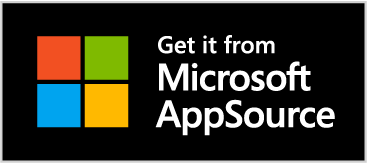
Features
🆓 Unlimited free use.
💻 Processed locally on your computer.
🔒 No data is shared outside Excel.
Requirements
Your computer/browser must support WebGPU with the 16bit floating point shader feature. This is evaluated using the browser API with the following code:
const adapter = await navigator.gpu.requestAdapter();
const supportsF16 = adapter?.features.has('shader-f16');Running that code right now in this browser yields the following result:
WebGPU with shader-f16 is NOT supported in this browser
However, the browser you are using to view this web page may be different than the one that will run the add-in in Excel. If you are using Chrome or Edge on Windows then the message above will apply to your Excel web runtime also. On Mac, Excel will use Safari, which only has experimental support for WebGPU, so it may or may not work.
The model requires 2-3 GB of memory when in use, and takes up about 1.5 GB of storage when cached. You will need at least 8 GB of RAM on your computer. The speed it generates text at depends heavily on the speed of your computer’s CPU and GPU, so if it appears painfully slow, there is nothing wrong, you just have a slow GPU.
Functions
This app provides only one general function GPT, as follows:
GPT
=BOARDFLARE.GPT (prompt, [options])
prompt: Instructions for model (e.g."summarize: " & A1).options: Options, provided as an 2 x n array with one or more of the propertiessystem_message,max_tokens,temperaturein the first column and the value in the second.
Examples
See the following workbook .
Typically you will want a prompt that concatenates an instruction with a cell value, such as the following:
=BOARDFLARE.GPT("What is the problem this user is having? Support Ticket: " & A1)
Including options as an array constant as follows:
=BOARDFLARE.GPT("What is the problem this user is having? Support Ticket: " & A1,
{"system_message", "You are an expert summarizer"; "max_tokens", 100; "temperature", 0.5}
)You could also wrap this in a LAMBDA function like this:
=LAMBDA(
ticket,
BOARDFLARE.GPT(
"What is the problem this user is having? Support Ticket: " & ticket,
{"system_message", "You are an expert summarizer"; "max_tokens", 100; "temperature", 0.5}
)
)Then name it GETPROBLEM, so end-users could call it with =GETPROBLEM(A1). Generally you will want to use a named LAMBDA function to make it simpler for others to use and easier to update the prompt once for the entire workbook.
To insert an array of values into the prompt, ARRAYTOTEXT can be used to convert the array to a string. For example, if the array C4:E4 each contains a tag value, the following formula could be used:
=BOARDFLARE.GPT(
"Which of these tags: (" & ARRAYTOTEXT(C4:E4) & ") best matches this support ticket: " & C3,
{ "system_message", "You are classifying text, only return the value of the tag that best matches the text and nothing more."; "max_tokens", 5}
)Note that the system_message is used to guide the model to only return the single tag, otherwise you may get a paragraph explaining why it chose the tag it did.
When constructing your prompt, it is often useful to construct it using a formula in a separate cell first so you can catch any mistakes.
Applications
Use for simple or less critical tasks that do not require a powerful AI model.
Attribution
This add-in would not be possible without the following great open-source software projects:
- WebLLM , see license
- Transformers.js , see license